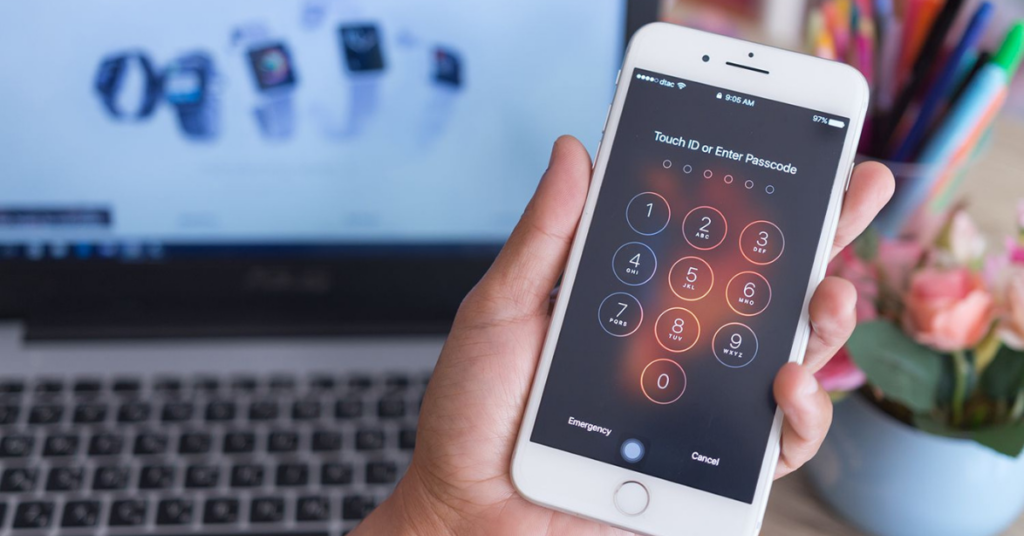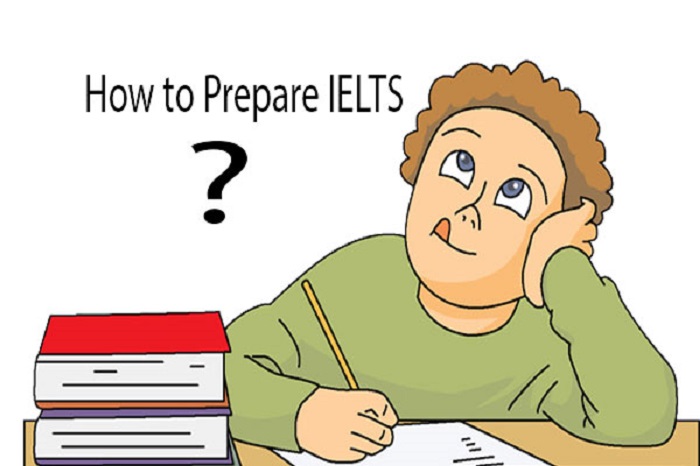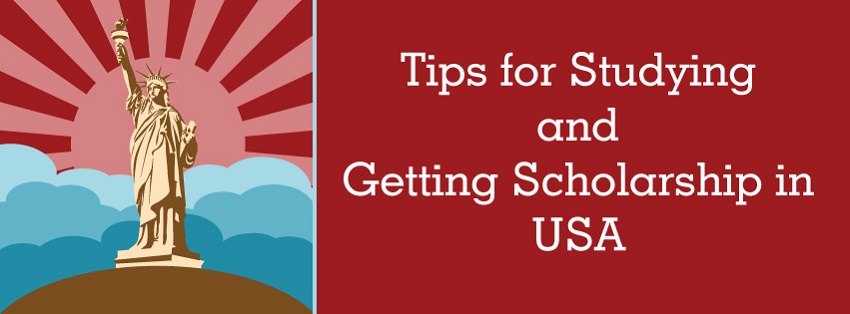Sometimes we need to change our iPhone passcode for some security reasons. But what to do if you have forgotten the newly generated passcode? This could happen to anyone after changing the iPhone passcode. You may imagine how it can be frustrating if you have been locked out of your own phone. If you are also one of them then don’t worry, we are going to tell you some tricks to unlock your iPhone.
You can try these tricks to unlock your own phone or someone’s other phone. The tricks we are going to tell you can help you and others to unlock and regain access to your phone.
Here are some situations when you are unable to use a passcode on an iPhone.
- You reset your passcode and forgot the newly generated passcode.
- You may have entered the wrong passcode many times and your phone has locked to secure your data after repeated tries.
- Maybe someone has changed your passcode.
- Maybe your screen is cracked and can’t accept your passcode.
- Maybe the phone belongs to someone else and he needs your help.
- In some emergency cases where only one phone is available and you don’t know the passcode.
- Many people use Touch ID or Face ID so they forgot their passcode and due to some reason the Touch ID or Face ID is not working then you need to unlock your phone using the Passcode.
How to Unlock Your iPhone Without Using Passcode?
If you are not being able to unlock your iPhone then it can be a frustrating moment for you. If this also happens to you then you must try one of these tricks to unlock your iPhone. But using these methods will factory reset your phone, then you need to restore it using logging into iCloud with your Apple ID and password. These methods are best for those who have backed up their data on iCloud regularly.
1. Unlock Your iPhone Using iTunes
Apple has changed things for macOS Catalina or later, so this trick won’t work for users who are using macOS Catalina or later. But users who are running the older OS on their mac can still use this trick.
Steps to follow:
- Install iTunes App on your Mac or PC.
- If your phone is already connected to the computer then unplug it and turn it off.
- Now put your phone on recovery mode by pressing the right buttons and connect the phone to your computer at the same time. For iPhone 8 and later models use the side button; for iPhone 7 and 7 plus models use the volume down button, and for iPhone 6 and older models use the home button.
- Press and hold the button until you see the recovery mode pops up.
- Now find the iPhone in your iTunes app on your computer and select the restore or update option.
- You will see the download process and after it finishes the phone will automatically turn off and boot up again.
- After successful boot up disconnects it from the computer and set it up to use it again.
2. Unlock Your iPhone Using Finder
This trick is for those users who are running Catalina or later operating systems without iTunes.
Steps to follow:
- Open Finder on your Mac and plug your iPhone into your computer using the USB cord.
- Then put your phone on recovery mode the options for choosing recovery mode are, For iPhone X and later users, press and quickly release the volume up and down buttons in order. Then press and hold the side button until you see the recovery mode option.
- Then you will see a pop-up with options to update or restore; press the “Restore” option.
- Then check the Agree to the terms and conditions, then the Finder will start downloading the latest iOS firmware.
- Then after a successful download and your phone will reboot and your phone will restore.
- Now set up your phone and start using the usual.
3. Unlock Your iPhone Using Find My
You can also unlock your iPhone using the Find My feature without using a Passcode.
Steps to follow:
- Open iCloud.com on your Mac and sign in.
- Then open the Find My app.
- Click on the “All devices” option in the top bar and select the phone you’re going to unlock.
- Then press the “Erase iPhone” option.
- Then you will prompt to enter your Apple ID to confirm the Erase iPhone selection.
- The Erase process will begin when your iPhone is connected to a network.